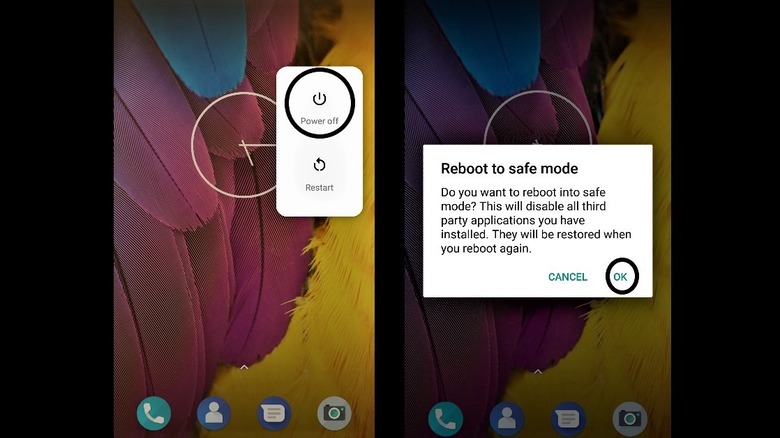How To Fix Android System Update Failed To Install Error
Android system updates can fail to install at times, but fortunately, there are various ways to circumvent this particularly fickle issue. In order to take advantage of Google’slatest list of Android feature upgrades, you first have to download and install the latest version of Android on your device. While the versatility of the Android operating system means Google can bring smart computing to a wide variety of devices, it also means that the update process on one device can be significantly more complicated than it is on another.
Some devices have the tendency to fail when installing system updates more than others. The root of the problem can range from minor issues that are easily resolved, to solutions that require more complex or even drastic measures. Before making any major changes to the Android system files, it’s best to first rule out the simplest possible causes that may be preventing your device from updating. It’s worth noting that not all smartphones will be getting the latest Android updates, so make sure to check your carrier or device manufacturer’s website to see if there are any updates available in the first place.

Check if you have room for the latest Android updates
Android system updates can often fail due to something as simple as havinginsufficient device storage.After all, Android system updates can be quite hefty, sometimes even taking up gigabytes worth of storage space. If that’s the case, you can try freeing up some space by deleting files, uninstalling unused apps, and clearing up the device’s local cache. The difficulty of doing so can vary depending on how much space you need.
Once you’ve successfully created enough space for your new Android update, you should be able to initiate the process without issue.

It’s important to note that you need to free up storage from your device’s internal memory, rather than your memory card (if your device can use a microSD).
Check if you have an internet connection
There are times when Android system updatesfail to installsimply because your device doesn’t detect any active internet connection. To remedy that, ensure that you have selected a Wi-Fi network in your device settings. The Wi-Fi icon on the upper right corner of your Android smartphone should show between one and three highlighted bars if you’re connected. If you don’t have Wi-Fi, it’s still possible to download and install Android system updates with cellular data using the step below.
How to fix Android system not updating in Safe Mode
It’s possible that third-party apps might be preventing your Android device from downloading and installing the latest system updates. In that case, trying to do system updates while in Safe Mode is worth a shot as it bypasses the potentially troublesome apps. The process varies depending on your particular device, so verify to consult your phone manufacturer’s website to see how to enter Safe Mode. If you’re using a Pixel phone, however, simply follow the steps below. According to Google’ssupport, initiating Safe Mode will automatically enable Airplane Mode, so make sure you turn it off to re-enable Wi-Fi or mobile data to continue downloading your Android system updates.